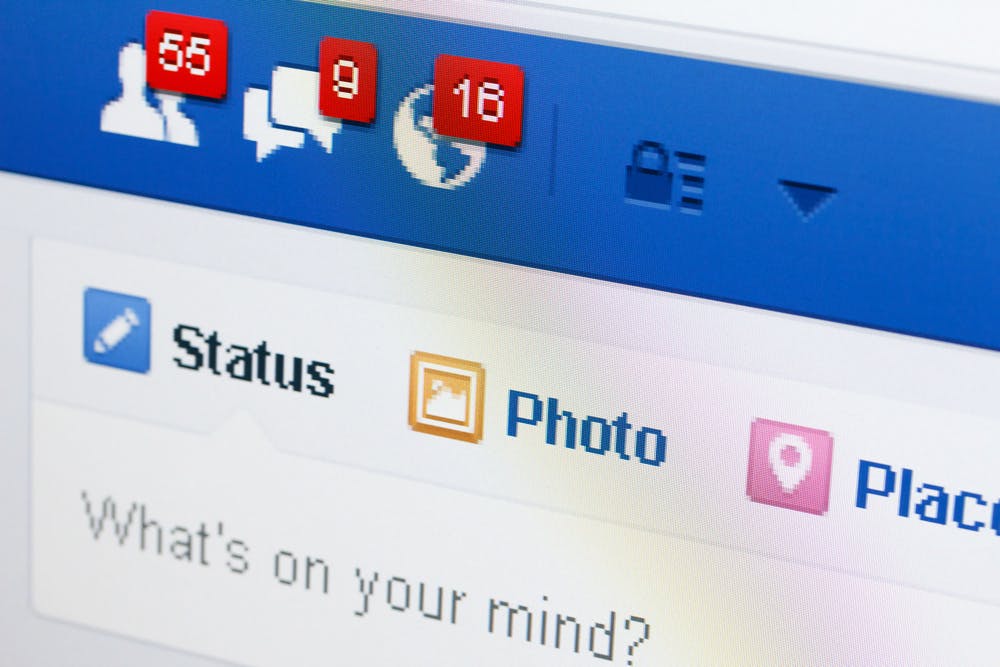In “How to Recruit on Facebook, Part 1,” I have discussed the importance of company branding, reputation, and the power of talent communities for building a strong talent pipeline. However, recruiting on Facebook doesn’t end there. Beyond active talent communities, Facebook allows you to graph search through public information on people’s profiles. To build a sustainable talent pipeline that keeps growing, combine Facebook graph search and talent communities.
On Facebook you can send message requests (kind of like InMails) and friend requests for free to anyone. However, message requests will end up in the hidden inbox unless the recipient is your Facebook friend. Recipients of message requests will not get notified of your message unless they manually click into Message Requests and select Filtered Messages. Only a fraction of people on Facebook check their hidden inbox. Your response rate will be comparable to LinkedIn InMail if not close to zero.
Advanced recruiters try to grab the person’s attention and increase their response rate by:
- Pinging the person:
- Connecting on LinkedIn
- Sending a LinkedIn InMail
- Sending an email
- Looking up the person on Facebook by their email or phone number or full name
- Sending a message request and a friend request
- Waiting for response:
- Waiting for a sign of activity like email read receipt or InMail response or connection request acceptance
- Outreach:
- Once a friend request is accepted, recruiting pros go to Facebook Messenger and call the person directly and leaving a message
- Calling their phone and leaving a message
Pro Tip: You can verify or double check the owner of any email or a phone number by typing them in the Facebook search before emailing or calling
Pro Tip: You can find anyone’s [userID]@facebook.com email by noticing their [userID] which generally is a random string of numbers or a nickname and follows after and before any special characters like equal sign or question mark or ampersand, e.g. facebook.com/profile.php?id=1558746678 OR facebook.com/ninhtran09&fref=nf

Tanya Bourque’s Facebook Groups
Pro Tip of the Day — The Secret Facebook Recruiting Hack:
Go to any person’s “About” section. By scrolling down, find the groups they are part of because by default Facebook shows everyone’s public groups. Find a mutual group which will say “Joined” or request to join their group(s).
You will either be automatically accepted to the group or receive a notification of approval. Write something in the mutual group and tag who person you want to talk to. They will receive a notification about your post, and most people obsessively check their Facebook notification.
If the group posting requires an admin approval, simply comment on some really old post in the group tagging the person. If the recipients won’t check their notification, chances are that they have either email notification enabled or SMS notification enabled. They will eventually receive an email and/or a text message from you via Facebook, and that’s your gold. If the person is not interested, they can simply remove the tag which will show up as their name crossed out or grayed out and that should be a clear sign of no interest.
Pro Tip: You can find anyone’s public groups by typing facebook.com/[userID]/groups/
For example, if I wanted to hit up Tanya Bourque, the CEO of OpExpert.
I would go to facebook.com/tanyalevi/groups and find a mutual group “Executive Jobs” and post: “Hi, Tanya Bourque, we should talk! Did you see my message request? :)”

Pro Tip of the Day — How to Get Into Anyone’s Facebook Notifications
How to Search for Talent on Facebook
For those of you who would like to build your own Facebook graph search URLs, here is a complete and simplified template on how to build Facebook graph search URL:
facebook.com/search/[year1]/after/users-born/[year2]/before/users-born/[friends OR …]/me/[females/ OR males/][females OR males]/users-interested/[single/ OR …]str/[keywords1]/pages-names/[employees/ OR …][present/ OR past/]str/[keywords2]/pages-names/[employees/ OR …][present OR past]/intersect/
Breakdown of the different parts:
Color coding explained: Strings in black are a must. Blues are your keywords. Red strings are required for each keyword. Greens and golds are optional usually used for diversity search or timeline requirements. Pay attention to slashes. Remove any brackets [a OR b] as they are only a visual tool for user input; pick one or leave empty if color coding is optional.
facebook.com/search/ — initiates Facebook search
(Below are profile conditions which will limit results a lot. Use sparingly. Not adding these condition will show all.)
[year1]/after/users-born/[year2]/before/users-born/ – shows people born from year1 to year 2
[friends OR friends/friends OR non-friends OR friends/friends/non-friends]/me/ — only shows your Facebook friends which you can message right away, or friends of friends, or non-friends or only friends of friends
[females/ OR males/] — shows only female or male (for diversity search)
[females OR males]/users-interested/ –– shows interest in females or males (for diversity search)
[single/ OR in-any-relationship/ OR in-open-relationship/ OR married/ OR in-civil-union/ OR in-domestic-partnership/ OR engaged/ OR its-complicated/ OR widowed/ OR separated/ OR divorced/ OR dating/] – shows relationship status, not meant for sourcing
(START — a point of no return. The next five parts relate to one keyword.)
str/ — required prefix to every keywords. In our template this is a start of the first keyword.
[keywords1] — Your first keyword. All keywords must follow Facebook URL syntax. Facebook will recognize spaces automatically and convert them into %20. If you are having trouble with this step, I would recommend this free URL Encoder/Decoder.
/pages-names/ – required suffix to every keyword. (This field designates the keyword as a node in the graph. It’s graph theory which allows us to search people based on their connection and relationship to each node. Essentially, each node in this Facebook graph search is represented by a named page instead of UID, that’s why /pages-named/.)
[employees/ OR visitors/ OR students/ OR major/students/ OR speakers/ OR likers/ OR residents/ OR home-residents/] — Think of this field as the category identifier of the previous keyword.
For our use case, keywords fall into seven categories — company and job title, university, academic major, interest, language, and location. If the keyword is a company like Hiretual or a job title like software engineer, then this field should be employees/. If it is an educational institution like UC Berkeley, then the category identifier should be students/. If it’s an academic major like computer science, then use major/students/. If you are looking for people who liked Wells Fargo, then this should be likers/. If the keyword is a language like English or python, then use speakers/. If the keyword is a location such as San Jose, California, then this field should be residents/ or originally from home-residents/.
[present/ OR past/] – This is an optional time constraint for your keyword e.g. looking for present employees or past employees? Present or past residents? I usually leave this empty to include all.
(To add more keyword repeat from START until you have enough.)
/intersect/ – You can have as many keywords as you want, but the results will be none. I don’t recommend going beyond 2-4 keywords and conditions because results are from the intersection of all your keywords. In Boolean this means keywords1 AND keywords2 AND keywords3 … AND keyword(n)
Crafting Facebook graph search URLs is quite complicated, as you can see. In terms of difficulty, it’s a step above writing Boolean strings. For those of you who are truly set out to conquer the graph search, I would recommend checking out the white paper about “Unicorn: A System for Searching the Social Graph” (Facebook Research).
Here are some Facebook graph search examples:
- Search for female present or past Google employees AND present or past software engineer employees:
facebook.com/search/females/str/Google/pages-named/employees/str/software%20engineer/pages-named/employees/intersect/
- Search for present Uber employees AND present or past data-science employees:
facebook.com/search/str/Uber/pages-named/employees/present/str/data%20science/pages-named/employees/intersect/
- Search for present or past Hiretual employees AND past UC Berkeley students AND present marketing employees:
facebook.com/search/str/Hiretual/pages-named/employees/str/UC%20Berkeley/pages-named/students/past/str/marketing/pages-named/employees/present /intersect/
- Search for present or past Facebook employees AND past Stanford students AND present engineering majors AND present or past residents San Francisco, California:
facebook.com/search/str/Facebook/pages-named/employees/str/Stanford/pages-named/students/past/str/engineering/pages-named/major/students/present/str/San%20Francisco,%20California/pages-named/residents/present/intersect/

Facebook graph search results for female Google employees AND software engineers
Parting Thoughts
Will Facebook give LinkedIn a run for its money? Namely the 65 percent of the LinkedIn revenue that comes from Talent Solutions whose paying users are recruiters? Well, now that you are armed with Facebook recruiting superpowers, why don’t you try and see for yourself?
If you enjoyed or found this article useful please like and share. Let me know your thoughts in the comments below.